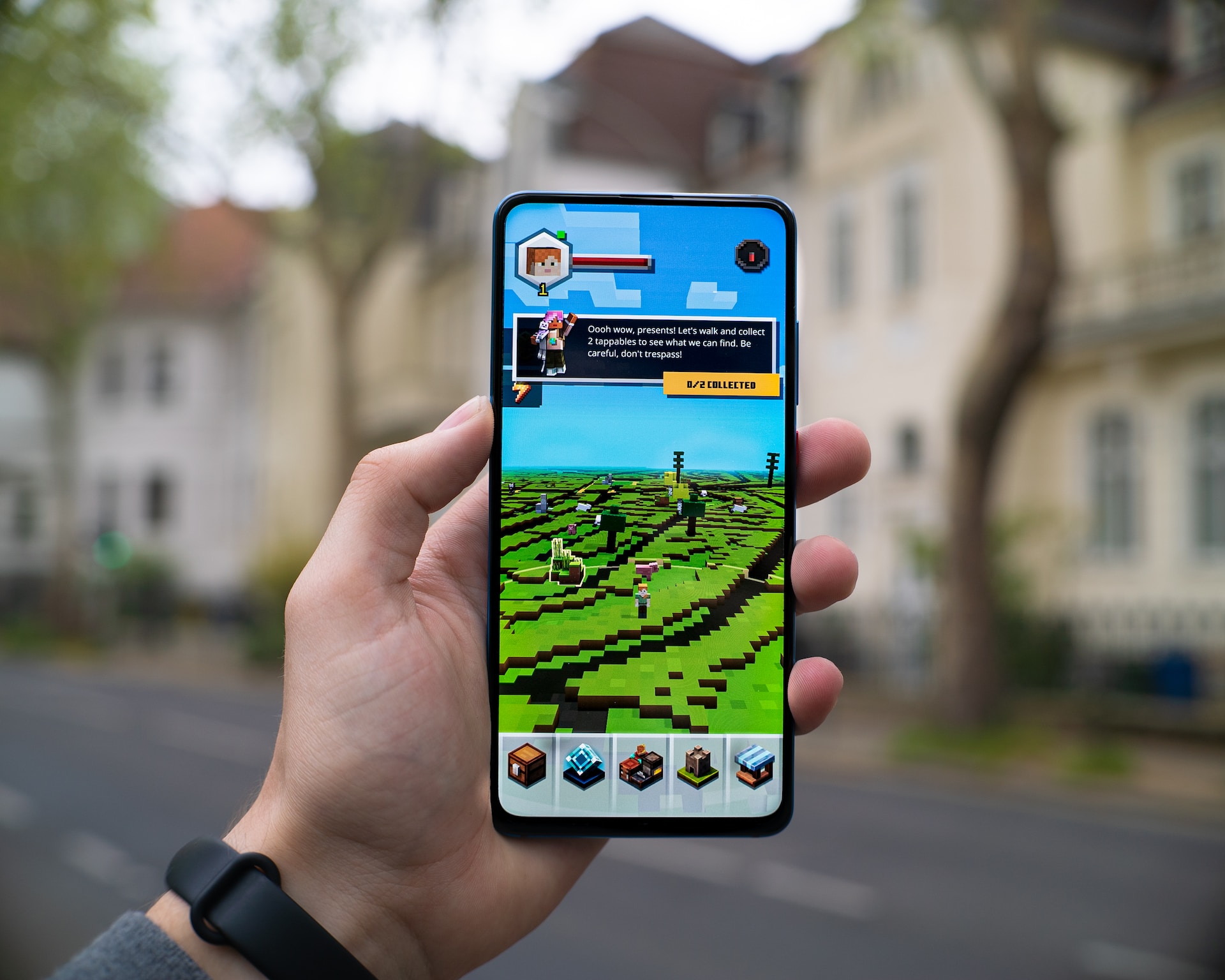Minecraft is a beloved game, but its price tag can deter new players from trying it out. If you’re looking to enjoy Minecraft without breaking the bank, you’re in the right place. In this guide, we’ll walk you through the steps on how to download Minecraft for free on your phone, focusing on Android devices, and explore options for Windows and Mac users as well. Additionally, we’ll cover how to set up a Minecraft account and play with friends on both local and external servers.
Downloading Minecraft For Free on Android: While Minecraft for iPhone isn’t available for free, Android users have a chance to enjoy a trial version. Here’s how:
- Visit the official Minecraft site and click the Android icon, which will redirect you to Google Play.
- In the “Install” box, press “Wait” as the game downloads.
- Open the game, register or sign in to your account, and start playing.
To extend the 90-minute trial indefinitely, follow these steps:
- Stop playing before the 90 minutes are up (we recommend stopping at 80 minutes).
- Quit and save your current Minecraft world.
- Create a new world or copy your previous one and continue playing. The time doesn’t count when you exit the game.
Note: The free trial is available in the US but may not work in other countries.
Downloading Minecraft For Free on Windows: One way to play Minecraft for free on Windows is by using TLauncher, although this method goes against Minecraft’s User Agreement. Be cautious and follow these steps:
- Go to the Minecraft download page and click “Request Download Links.”
- Choose the Windows (.exe file) option, then run the launcher.
- Register an account (select “Free (w/o password)” or use your Mojang.com account if you have one).
- Select your desired Minecraft version.
- Select “Install and play” and wait for the installation to finish.
For a safer option, you can play the official Minecraft demo for 100 minutes by following these steps:
- Visit the official Minecraft website and download the demo installation file.
- Run the installation and follow on-screen instructions.
- Launch the game, sign up or log in, and click “Play Demo.” The 100-minute demo can be extended up to five days.
Downloading Minecraft For Free on Mac: Mac users also have options to play Minecraft for free. One method is similar to the Windows approach using TLauncher:
- Visit the Minecraft download page and click “Request Download Links.”
- Choose the Mac (.jar file) option, ensure you have the latest Java version, and run the launcher.
- Register an account (select “Free (w/o password)” or use your Mojang.com account if available).
- Select your desired Minecraft version.
- Select “Install and play” and wait for the installation to finish.
Alternatively, you can play the official Minecraft demo for 100 minutes on Mac:
- Download the demo installation file from the official Minecraft website.
- Run the installation and follow on-screen instructions.
- Launch the game, sign up or log in, and click “Play Demo.” Extend the 100-minute demo for up to five days.
Setting Up a Minecraft Account: A Minecraft account is essential to play any version of the game. Here’s how to set it up:
- Access the Minecraft website & click “Log In.”
- If you have a Microsoft account, log in. Otherwise, select “Sign up for free.”
- Enter your email address and password.
- Provide your region, date of birth, and verification code from the email.
- Solve the Captcha, create a Minecraft username, select an avatar, and click “Let’s Go.”
Playing Minecraft With Friends: If you want to play with friends on a local server (same Wi-Fi network), follow these steps:
- Open game Settings.
- Enable “Local Server Multiplayer.”
- Load the world you want to play in on your device, becoming the host.
For friends on different networks, you can create or use an external server:
- Find your server information on the Minecraft Pocket Edition server list.
- Tap “Add server” in the game, enter the required information (server name, IP address, and port number), and tap “Play.”
Enjoy Minecraft for Free: While playing Minecraft for free is possible, be cautious when downloading unofficial versions to avoid viruses. Consider using antivirus and VPN software to scan files before installation. If you genuinely enjoy the game, consider purchasing the official version to support the developers.
Conclusion:
Minecraft offers endless creativity and adventure, and with the methods outlined here, you can enjoy it for free on various platforms. Stay safe, explore the game, and decide whether it’s worth investing in the official version.